To select a particular function in SAP
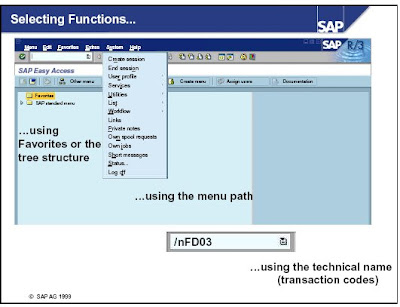 You can select system functions in the following ways:
You can select system functions in the following ways:-> Use the mouse to choose
. Menu options
. Favorites
. Other options in the tree structure (tree control)
-> Use the keyboard (ALT + the underlined letter of the relevant menu option)
-> Enter a transaction code in the command field:
. A transaction code (T-Code) is assigned to each function in R/3 (not each screen).
. You can access the assigned transaction code from any screen in the R/3 System.
. You can find the transaction code for the function you are working in under the Status option of the System menu.
SAP Screen Elements:
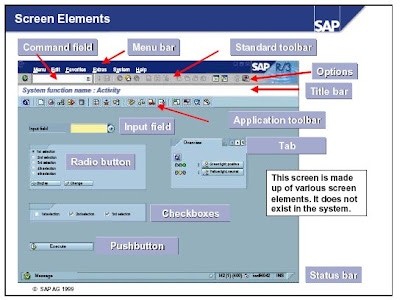 The SAP Screen consist of the following elements:
The SAP Screen consist of the following elements:-> Command field: You can use the command field to go to applications directly by entering the transaction code. You can find the transaction code either in the SAP Easy Access menu or in the relevant application under System® Status.
-> Menu bar: The menus shown here depend on which application you are working in. These menus contain cascading menu options.
-> Standard toolbar: The icons in the system function bar are available on all R/3 screens. Any icons that you cannot use on a particular screen are dimmed. If you leave the cursor on an icon for a moment, a small flag will appear with the name (or function) of that icon. You will also see the corresponding function key. The application toolbar shows you which functions are available in the current application.
-> Title bar: The title bar displays your current position and activity in the system.
-> Check boxes: Checkboxes allow you to select several options simultaneously within a group.
-> Radio buttons: Radio buttons allow you to select one option only.
-> Status bar: The status bar displays information on the current system status, for example, warning and error messages.
-> A tab provides a clearer overview of several information screens.
-> Options: You can set your font size, list colors, and so on here.

1 comment:
Have you ever considered adding more videos to your blog posts to keep the readers more entertained? I mean I just read through the entire article of yours and it was quite good but since Im more of a visual learner,I found that to be more helpful well let me know how it turns out! I love what you guys are always up too. Such clever work and reporting! Keep up the great works guys Ive added you guys to my blogroll. This is a great article thanks for sharing this informative information.. I will visit your blog regularly for some latest post.
http://www.sapmdmonlinetraining.in/
Post a Comment