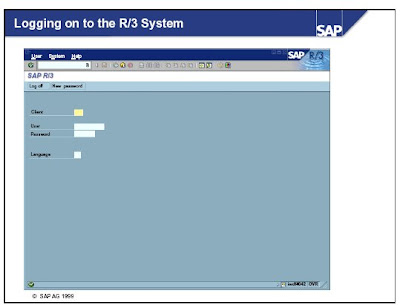
The Logon screen of SAP contains:
The R/3 System is a client system.
The R/3 System is a client system.
The client concept enables the joint operation, in one system, of
several enterprises that are independent of each other in business terms. During each user session you can only access the data of the client selected during the logon.
-> A client is, in organizational terms, an independent unit in the R/3 System. Each client has its own data environment and therefore its own master data and transaction data, assigned user master records and charts of accounts, and specific customizing parameters. -> A user master record linked to the relevant client must be created for users to be able to log on to the system.
-> To protect access, a password is required for logon.
The password is hidden as you type (you only see asterisks).
-> SAP systems are available in several languages. Use the Language input field to select the logon language for each session.
-> Multiple logons are always logged in the system beginning with Release 4.6. This is for security as well as licensing reasons. A warning message appears if the same user attempts to log on twice or more. This message offers three options:
. Continue with current logon and end any other logons in the system
. Continue with current logon without ending any other logons in the system (logged in system)
. Terminate current logon
several enterprises that are independent of each other in business terms. During each user session you can only access the data of the client selected during the logon.
-> A client is, in organizational terms, an independent unit in the R/3 System. Each client has its own data environment and therefore its own master data and transaction data, assigned user master records and charts of accounts, and specific customizing parameters. -> A user master record linked to the relevant client must be created for users to be able to log on to the system.
-> To protect access, a password is required for logon.
The password is hidden as you type (you only see asterisks).
-> SAP systems are available in several languages. Use the Language input field to select the logon language for each session.
-> Multiple logons are always logged in the system beginning with Release 4.6. This is for security as well as licensing reasons. A warning message appears if the same user attempts to log on twice or more. This message offers three options:
. Continue with current logon and end any other logons in the system
. Continue with current logon without ending any other logons in the system (logged in system)
. Terminate current logon
SAP Main Menu
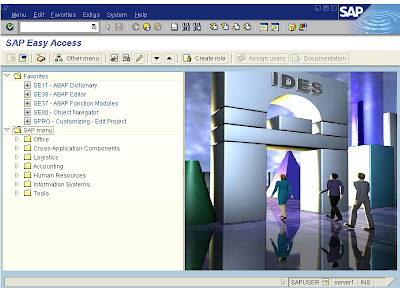 -> SAP Easy Access is the standard entry screen displayed after logon. Using the menu path Extras->Set start transaction ,you can select a transaction of your choice to be the default entry screen after logon.
-> SAP Easy Access is the standard entry screen displayed after logon. Using the menu path Extras->Set start transaction ,you can select a transaction of your choice to be the default entry screen after logon.-> You navigate through the system using a compact tree structure that you can adapt to your own specific requirements. Use the menu path Extras® Settings to change your view of the tree structure. You can use this to display technical names (transaction codes).
-> You can also create a Favorites list of the transactions, reports, files and Web sites you use most.
-> You can add items to your favorites list using the Favorites menu option or by simply dragging & dropping them with the mouse.

2 comments:
very nice
This is very informative post. I had read some articles in this site and I can say it is very helpful to women. My wife surely loves reading your blogs. Thanks
http://www.sapboonlinetraining.in/
Post a Comment